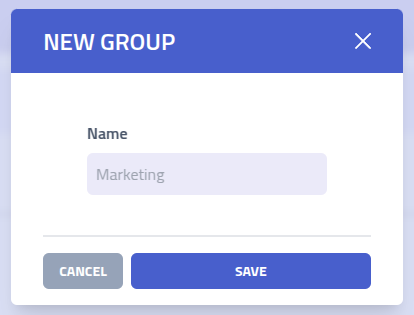Groups
Groups are a collection of recipients and used as the target of phishing campaigns.
Overview
The groups page gives an overview of all groups and the number of recipients in each group.
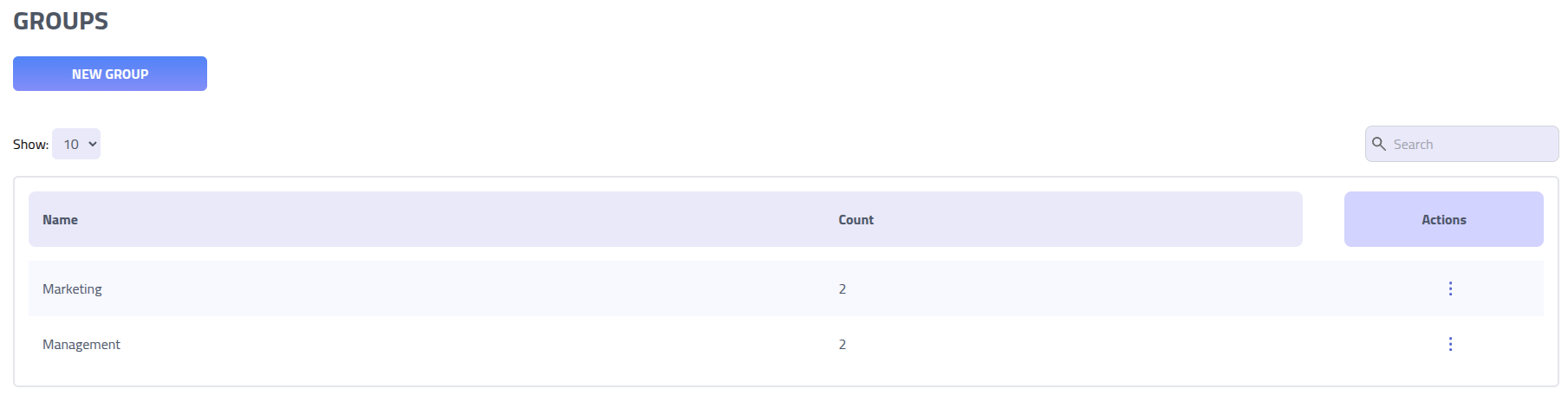
Click on a group name to access the group management page.
Group overview
On a group page you can see and manage all groups.
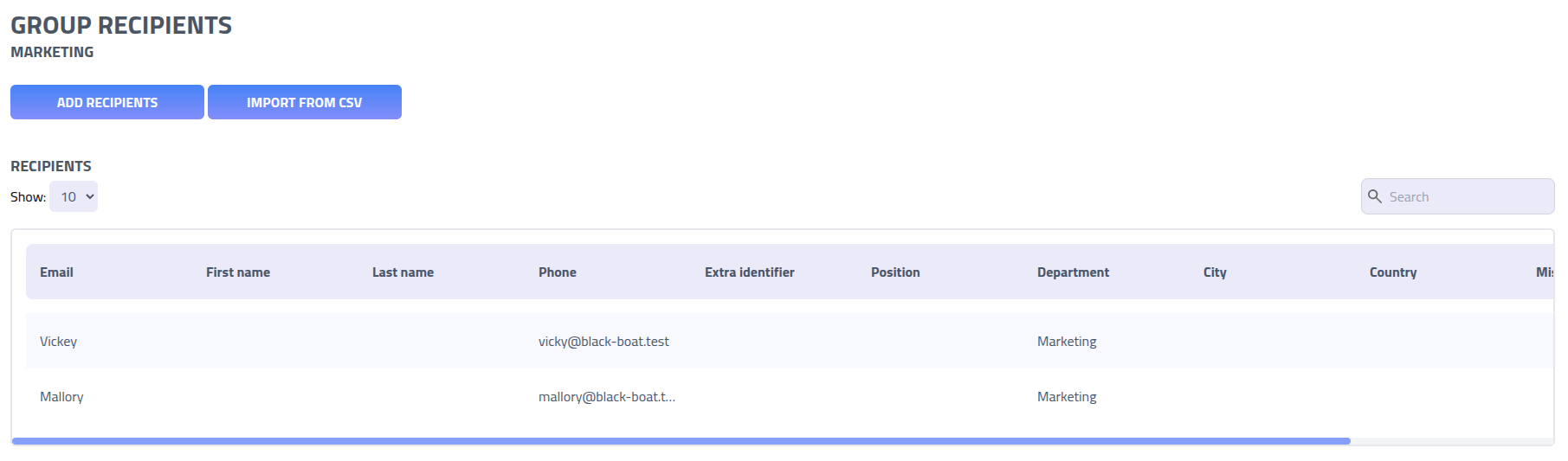
- Add recipients: Click
Add Recipientsto select and add existing recipients to the group. - Import from CSV: Click
Import from CSVto add recipients from a CSV.
Add recipient to group
Add one or more recipient to the group using the Add recipients modal.
Use the Recipients search field to find users by typing their name, email address,
or other identifying information.
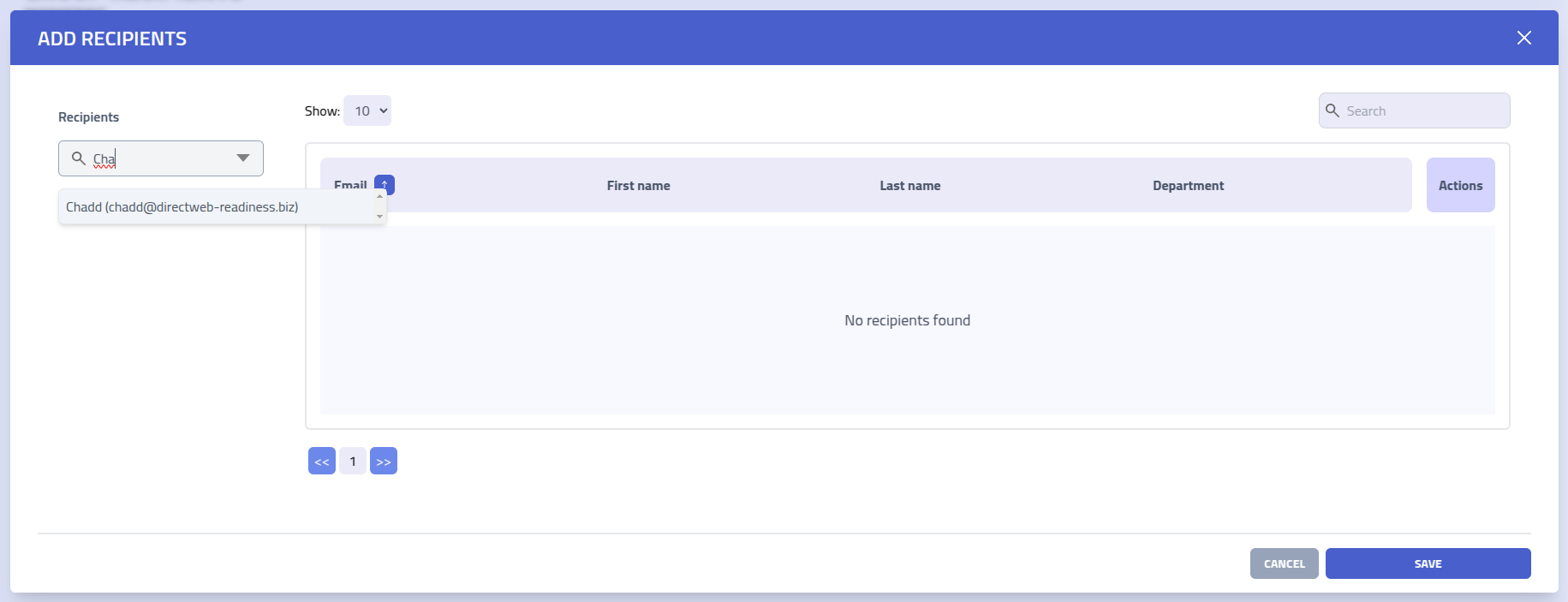
Import from CSV
Use the CSV import functionality to import multiple recipients at once.
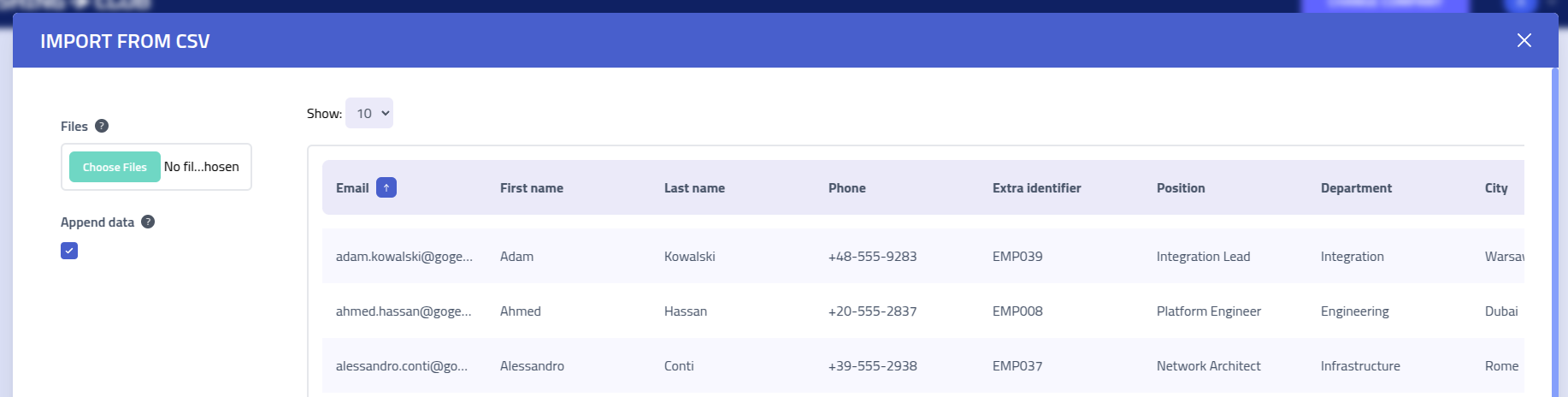
CSV File Format
Your CSV file must include a header row with column names matching the recipient profile fields. The system maps columns to recipient attributes based on these headers.
Here's an example of a properly formatted CSV file:
Email,Phone,ExtraIdentifier,FirstName,LastName,Position,Department,City,Country,Misc "[email protected]","+1-555-0191","EMP001","Marcus","Jenkins","Solutions Architect","Engineering","Portland","USA","Kubernetes Expert" "[email protected]","+7-916-555-0847","EMP002","Elena","Popov","Data Scientist","Analytics","Moscow","Russia","ML Specialist" "[email protected]","+91-555-8273","EMP003","Raj","Patel","DevOps Engineer","Operations","Mumbai","India","Docker Certified" "[email protected]","+47-555-9182","EMP004","Hannah","Berg","Product Owner","Product","Oslo","Norway","Agile Coach"